Lines Settings
The Lines page enables administrators to configure default settings for document lines and manage caching options for coding lookups. These configurations enhance the efficiency and customization of line-level data within the application.
These settings serve as defaults for new users but can be adjusted individually.
Defines how lines are displayed. List presents a standard row-based view, while Table functions more like a spreadsheet.
Quantity and Unit Cost
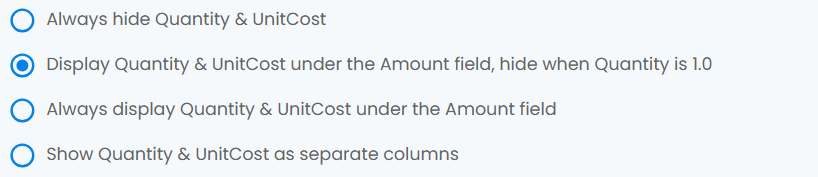
Controls the display of Quantity and Unit Cost information. Options include hiding it, showing it as a description below the amount field, or displaying it in separate columns.
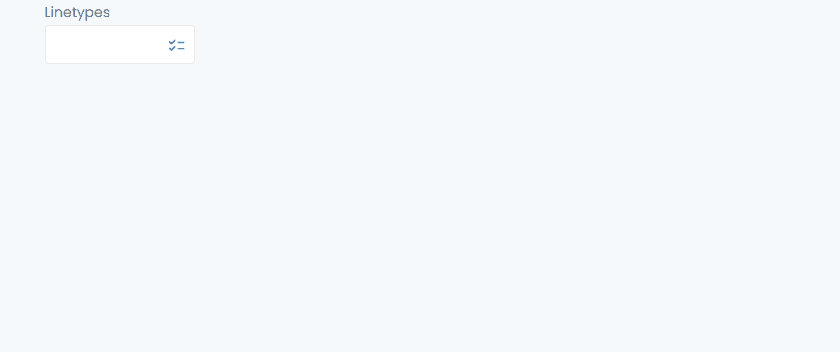
For simplicity, it is recommended to show only the amount field, with Quantity and Unit Cost displayed as a description underneath. This format also supports editing using an 'x' as a separator (e.g., "5 x 1123.4").
The features Show all coding fields and Column Folding are provisional and may be replaced with alternative solutions in the future.
Show All Coding Fields

Depending on ERP system settings, the number of coding fields can be extensive. This feature allows all fields to be visible, with the option to hide selected ones.
To display a reduced list of fields, ensure the Show all coding fields option is unchecked. Then, use the Always visible dropdown menu to select fields that should remain consistently visible.
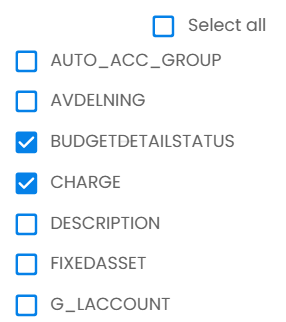
Column Folding
Simplifies invoice coding by hiding unnecessary columns and displaying them only when a related primary column is filled.
For example, with the following settings:
The fields CHARGE and DESCRIPTION will only appear when a value is entered in the JOB field.
Line Density
Controls the density of lines in a visual representation. A higher density results in more lines within the same space, while a lower density reduces clutter.
Split Behavior

Expand split/new lines directly
When the line amount changes, the system automatically creates a new line displaying the calculated difference.
Show expand button
New lines can be added manually by clicking the expand button:
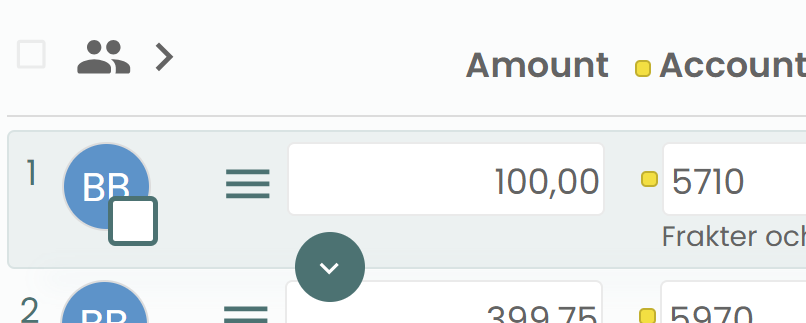
Show/Hide Approvers
Determines whether a column displaying Approver icons is visible at the beginning of the line.
Add Approvers
Sets the maximum number of Approvers that can be added.
Line Menu
The Line Menu, also referred to as "Coding Permissions" in Dynamics, is accessible by clicking the menu button shown below. It provides quick access to various line configuration options.
Delete Rules
Allows administrators to define and manage rules for deleting original lines. These rules specify the conditions for deletions and the companies they apply to. Proper configuration is essential to avoid unexpected issues.
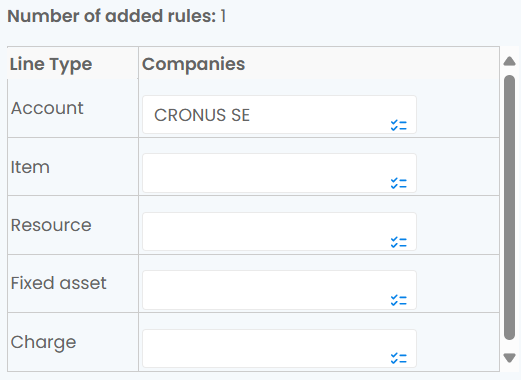
Coding Lookup Filter Configuration
Configures how coding lookup fields filter values. By default, the filter uses "Starts With" for values and "Contains" for descriptions.
Administrators can switch between "Contains" or "Starts With" filtering for coding values. Using "Starts With" is recommended to maintain the correct order of values.
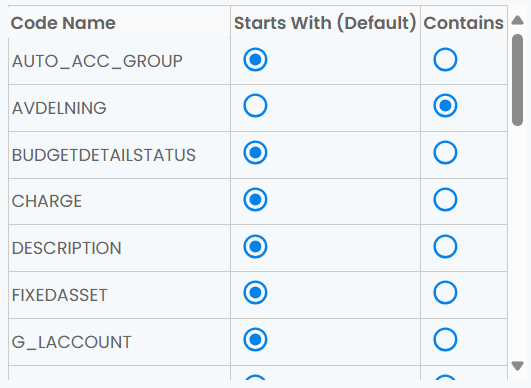
Coding Lookup Caching
Improves performance by caching coding lookup values. By default, the cache is shared among all users, reducing calls to the ERP system.
If lookup values vary per user, enable this setting to create a dedicated cache for each user, ensuring personalized results.
Additional Notes
Performance Considerations
- A shared cache is recommended for most scenarios to reduce ERP system load.
- Enable user-specific caching only when coding lookup values differ significantly between users.
Dynamic Updates
- Changes to line defaults or caching settings are applied dynamically and may require a page refresh to take effect.